- Create a Google Form and send it to gather location information. You could use this at the start of the year with students entering the most interesting place they went over the summer and the farthest distance they traveled over the summer. Moss also incorporating so scale info such as how highly you would recommend to a friend or how expensive the place was.
- Go to mapsengine.google.com. You can use this site to create a new map based on your form responses spreadsheet. The maps engine allows many levels of customization, including layers, labeling formats and styles, as well as drawing directly on the map, connecting points on the map, and measuring distances on the map.
- After naming your map, you can also give the initial layer a name. For example, if you ask students for two different places, you can plot the most interesting place on one layer and the farthest place traveled on another layer.
- Choose Import and select your responses spreadsheet from your Google Drive. You'll get a message that Google is fetching the file. Just a note, I first got an error message because some of my column headings had incompatible characters in them. The best approach when creating your form is probably enter a one or two-word name for the question and then give specifics in the Help Text. This way your column headings will be simplified.
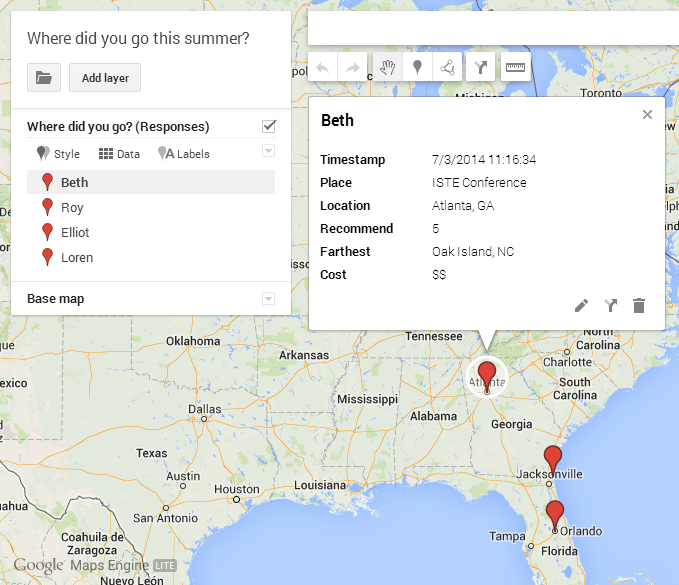
5. You'll be prompted to choose which column(s) in your spreadsheet represents locations where you want placemarks on the map, and then to select the column that represents the name of the location or person.
6. You can create other layers and go through the same import process to add different information to the map. When you click on a placemark it provides all the info associated with that particular entry.
7. If you choose the Style menu, you can style the pins by the data values using categories or a color gradient. For example, you can color code locations that were highly recommended differently from those that were not recommended. Same with cost.
I'm sure this is just a small bit of what the Google maps engine can do, but it's enough to get me started using it and exploring more!
I'm sure this is just a small bit of what the Google maps engine can do, but it's enough to get me started using it and exploring more!

Thanks for sharing, and I'm glad that you've had a chance to explore Maps Engine! Looking forward to seeing what you create with it.
ReplyDeleteThanks, Moss! Can't wait to use this with students and teachers!
ReplyDelete